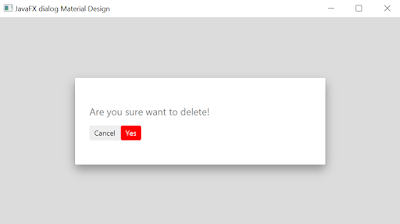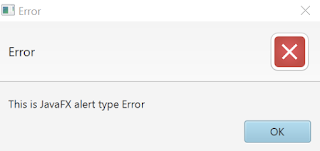How To Extract Audio From Video Using FFMPEG

FFMPEG stands for Fast Forward MPEG (Motion Picture Experts Group), it is a cool tools to do video editing with command line, you run ffmpeg from command line, powershell or terminal, i believe it's multi-platform, it's available for Windows, Linux and MacOS. To download FFMPEG, go to their official web, download the archived file, extract it to your desired location, and add the bin path to your OS system path. To extract audio from mp4 video format, here is the example command: ffmpeg -i input.mp4 -acodec copy -ss 00:00:00 -to 00:03:41 output-audio.aac Replace the input.mp4 with video file you want to extract its audio. The output audio file is in aac format, but it's still playable audio, if you are using Windows 10, you don't need any other program or tool to play it, there's already Groove music player preinstalled, i don't if it's older version of Windows, or other OS other than Windows, usually if a file can't be open, you just need a ...