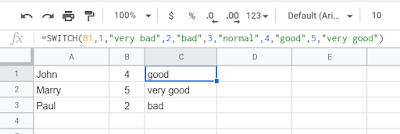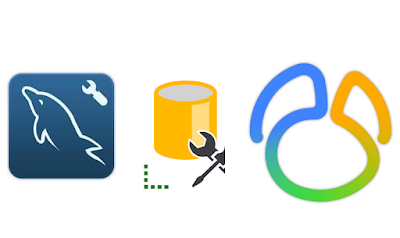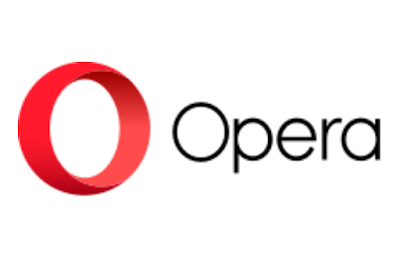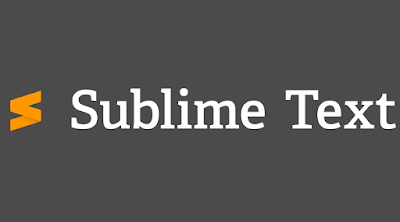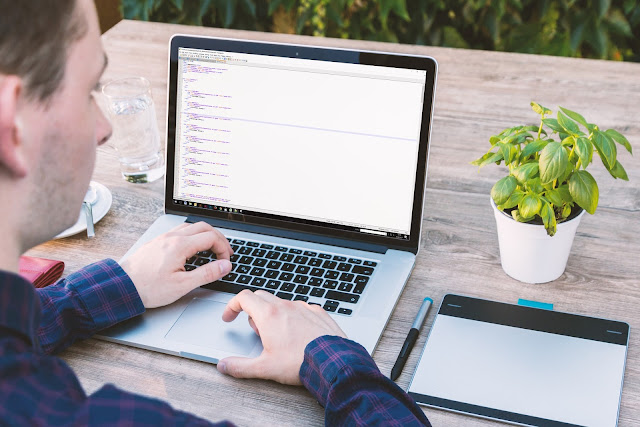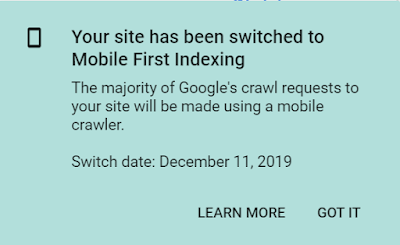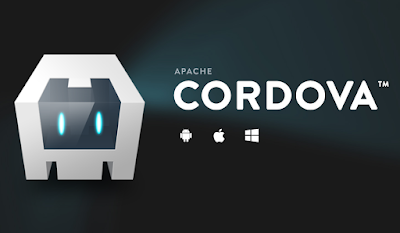How To Install Apache PHP MySQL Server Stack On Ubuntu 18.04

Apache PHP MySQL Ubuntu If you are a beginner server admin, you may be confused with a lot of steps you need to do in order to set up a new web application, using Apache Httpd, combine with PHP and MySQL. It's gonna be hard if you just started it, but if you follow these steps you can make your web application run in minutes. The component we use, i don't think there's gonna be much different if you are using a slightly different version. - Ubuntu 18.04 LTS - Apache Httpd Server 2.4 - PHP 7.2 - MySQL 5.7 1. Login using SSH access 2. Preferably create new user with sudo privileges 3. Login SSH using those sudo user 4. Get the update from Ubuntu repo sudo apt update 5. Install the update sudo apt full-upgrade If a reboot is required, then just reboot 6. Install Apache sudo apt install apache2 7.Adjusting Firewall, Lets just open port 22 for SSH and Port 80 and 443, because your server is gonna be visible to the public, if you expose all the port a...